[Nokia Asha 305 Flashing tutorial]. Hey and what's up guys i am back with a new tutorial so guys from this post i am going to show you a easy and best flashing tutorial of Nokia asha 305 via usb in 2 minutes,yes friend's now you can easily flash stock flash file on you Nokia asha 305 via usb.In this method, you do not need the box flashing machine.Really Flashing your phone is not an easy thing for an average mobile use.but don't worry follow my below step by step flashing guide and flash RM-766 official flash file on your Nokia asha 305 without any problem.
Disclaimer :This guide is for educational purpose only, I am not responsible if your device bricked after following this tutorial.Important:
- Make sure your phone battery is charged at list 50% to 60%
- And also make a backup(Save) your data like Contacts, Sms, Audios and videos etc..
- Eject your micro SD-card
- A original USB Data Cable.
- Phoenix Service software Click here to download this Software
- Nokia asha 305 Flash file Click on below links to download(All files are Required)
- Download-File Name : ccc_059K9H6.bin
- Download-File Name : hwc_059K9H6.bin
- Download-File Name : P10221801_label_layout.xml
- Download-File Name : P10221801dpi600.pcx
- Download-File Name : RM766_059K9H6_07.42_041.dcp
- Download-File Name : RM766_059K9H6_07.42_041.vpl
- Download-File Name : RM766_059K9H6_07.42_041_signature.bin
- Download-File Name : RM-766_354552051027060162014_60540 PM.RPL
- Download-File Name : RM-766 MCUSW-PPM-IMAGE FILES
Step 1: Create a new folder on your desktop rename it New folder to RM-766
Step 2: Now Copy all the files into this folder.(Do not copy Phoenix)
Step 3: Before start copy the downloaded RM-766 folder to--[C:/PROGRAM FILE:/NOKIA:/PHOENIX:/PRODUCT:/PAST HERE]
Step 4: Install and open phoenix tool on your window.
Step 5: After launching this tool click on Open product option in file option(Watch below image)
Step 6: Now a pop-up windows will display on your screen and then you need to find Nokia RM-766 in pop-up menu...(Watch below image)
Step 7: Now click on firmware update option in flashing option (Watch below image)
Step 8: Now Press the “…” button on the top-right corner of the window to select the language pack/product code (Watch below image)
Step 9: When you click this button a pop-up window will display now you will see your product code select your product code and hit on OK button... (Watch below image)
Step 10: Now click on Refurbish Button after click Refurbish button a popup window will display with instruction Follow all instruction and click on OK(Watch below image)
Step 11: Now flashing process will start ,it will take some time to complete.when the flashing process will complete a popup message will display "Firmware updating succeeded"
Step 12: Your phone will automatically restarts when flashing is done. After that, you can safely remove your data cable from your device.....""Enjoy""

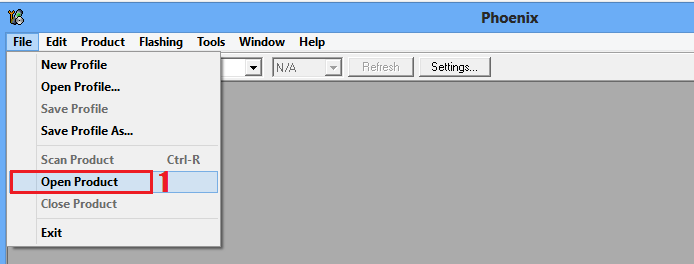





2 comments
Click here for commentslink is not valid for download .. couldnt download
Replylink is not valid for download .. couldnt download
ReplyConversionConversion EmoticonEmoticon